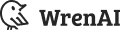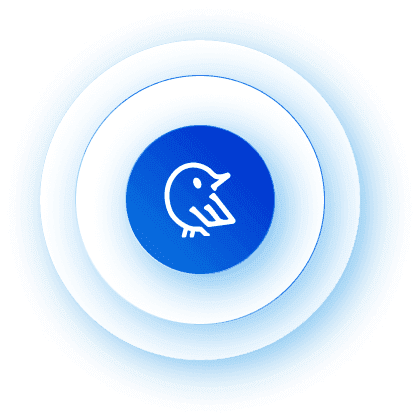How to use OpenAI GPT-4o to query your database?
Today, OpenAI released its latest LLM model, GPT-4o. People are sharing crazy applications built on top of this groundbreaking model. By…

Howard Chi
Updated: Dec 18, 2025
Published: Aug 16, 2024
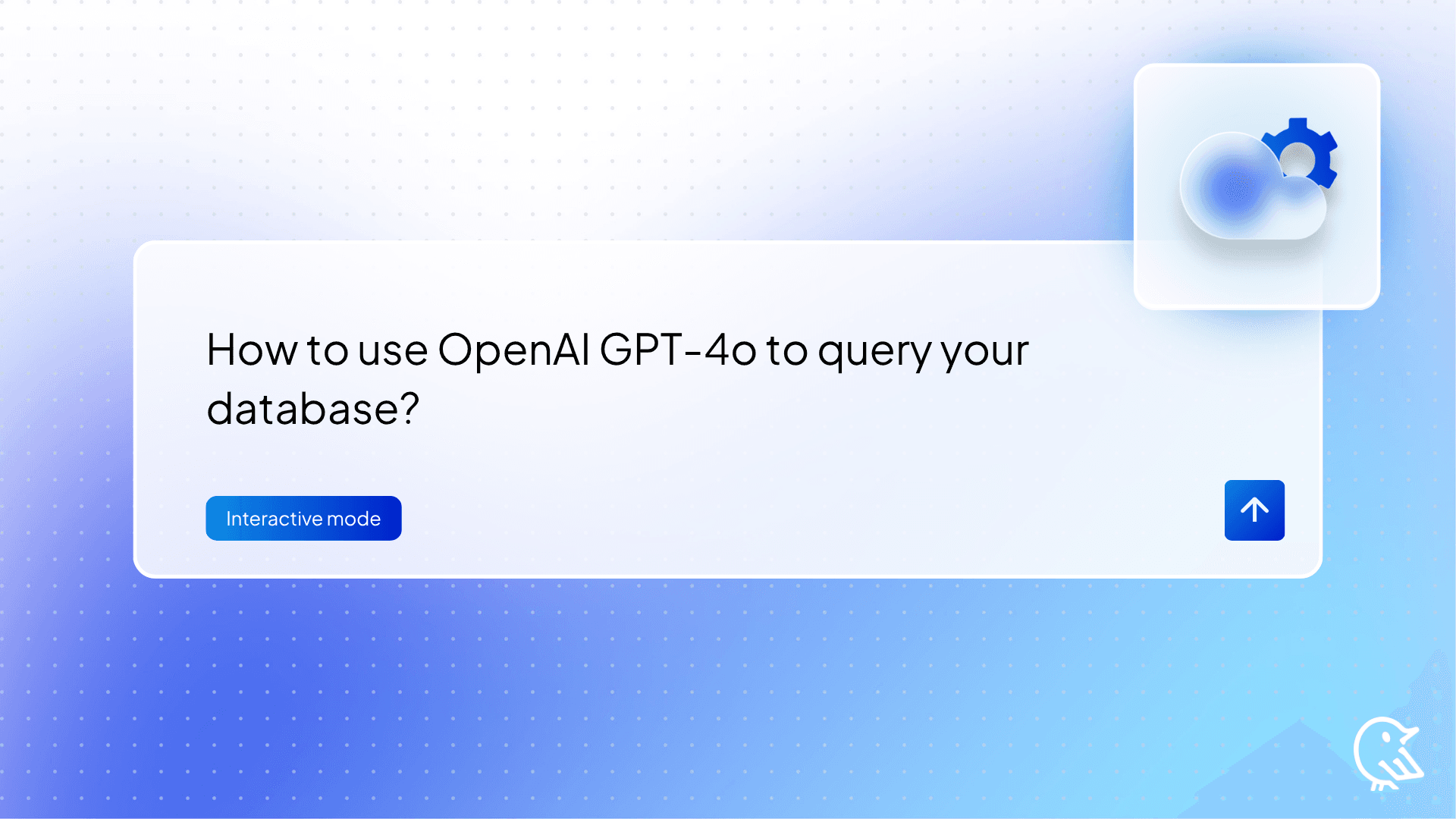
Today, OpenAI released its latest LLM model, GPT-4o. People are sharing crazy applications built on top of this groundbreaking model. By using GPT-4o, we see improvements in data retrieval, which could benefit users with faster response and be more cost-efficient (Cost less than GPT -4 Turbo).
 Model comparison from OpenAI website
Model comparison from OpenAI website
Within 12 hours, our team at Wren AI released our latest version, to support the GPT-4o LLM model for querying your own database. In this post, we will guide you through setting up using gpt-4o to query your own PostgreSQL database!
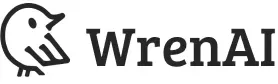
Wren AI is an open-source text-to-SQL solution for data teams to get results and insights faster by asking business questions without writing SQL.
Let’s get started!
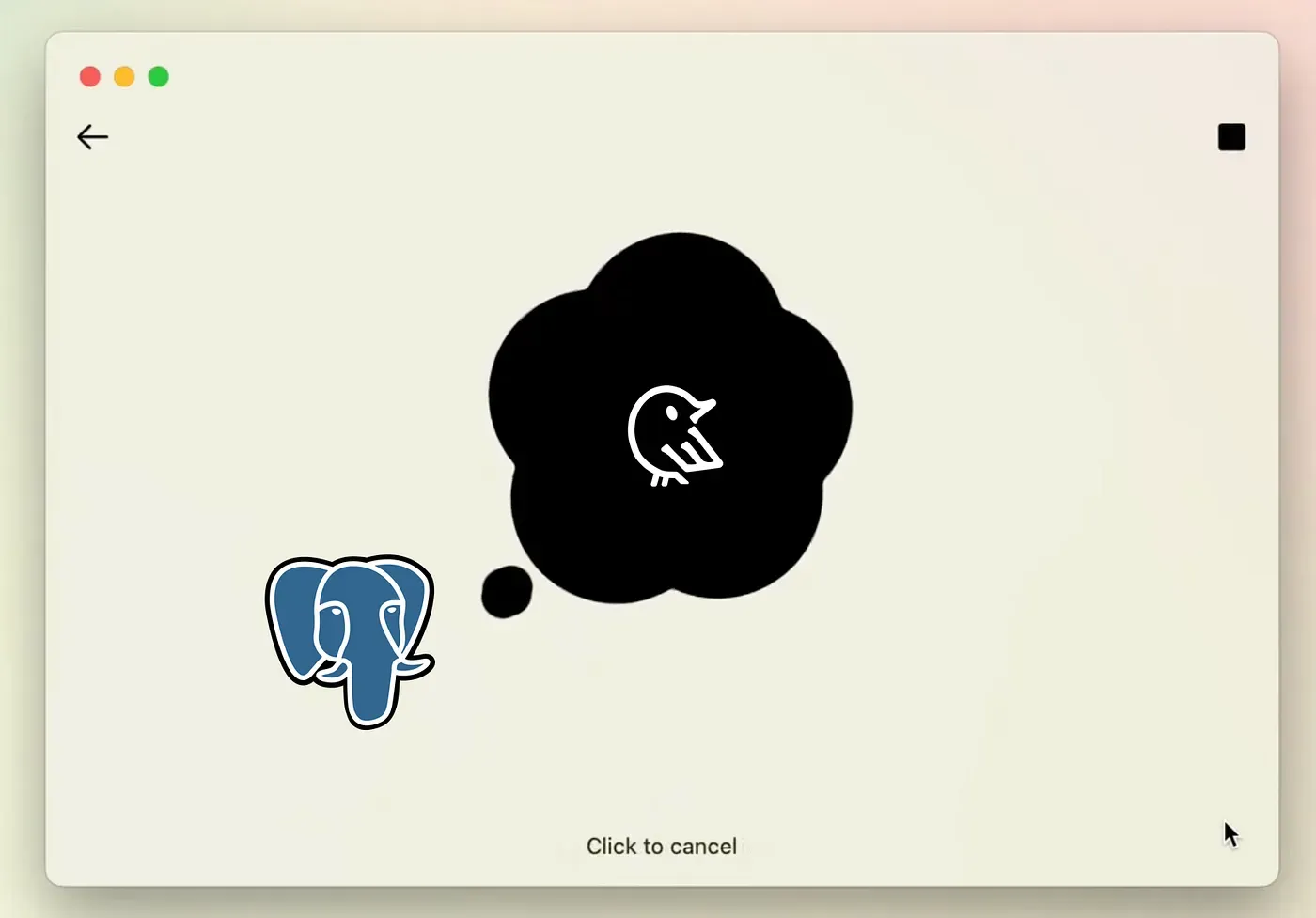
Using Wren AI with GPT-4o to query PostgreSQL
Setup your PostgreSQL database
Start your PostgreSQL server, and enter your PostgreSQL database using the psql client.

Create a database in PostgreSQL here, we called ecom-wrenai
Connect to the created database ecom_wrenai using \c <database_name>
Now, you want to create tables of this dataset and import the data. Please check the SQL script here in the gist.
You can either copy the script to your psqlor Import SQL via psql
If you successfully import the data, you will see the information below.
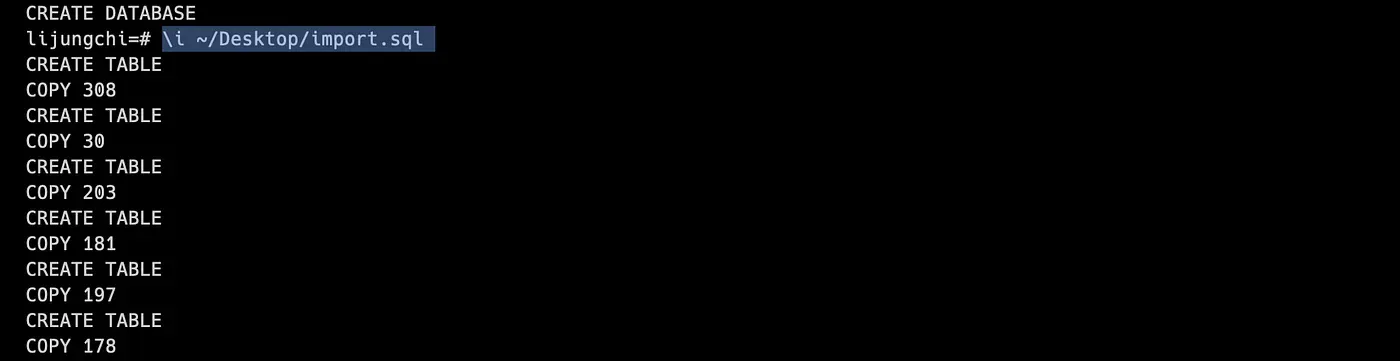
Import data successfully
Installing Wren AI
Next, let’s start installing Wren AI; before we start, you need to install Docker.
1. Install Docker Desktop on your local computer.
Please ensure the version of Docker Desktop is at least >= 4.17.
2. Prepare an OpenAI API key
Please ensure that your Open API key has Full Permission(All).
Visit the OpenAI developer platform.
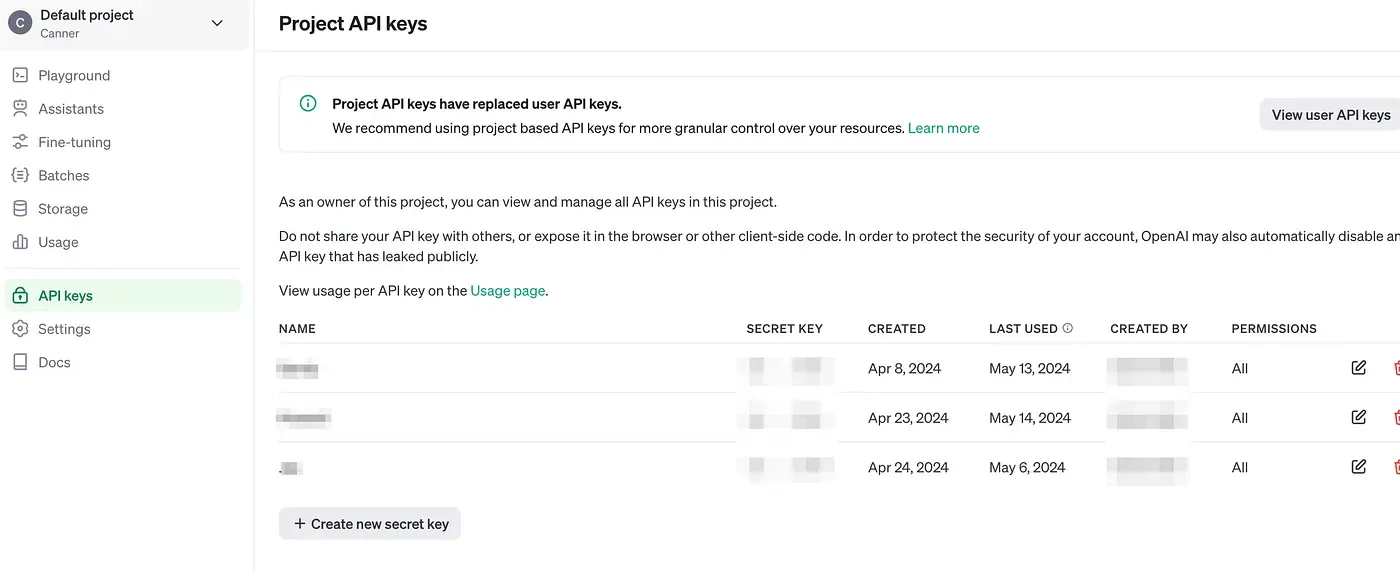
Enter the OpenAI API key page
Generate a new API key for Wren AI with full permission
 Generate your OpenAI API key with full permission
Generate your OpenAI API key with full permission
3. Install Wren AI Launcher
If you are on Mac(using Windows or Linux check here) enter the below command to install the latest Wren AI Launcher.
curl -L https://github.com/Canner/WrenAI/releases/latest/download/wren-launcher-darwin.tar.gz | tar -xz && ./wren-launcher-darwin
The launcher will then ask for your OpenAI API key as below, paste your key into the command and hit enter.
Now you can select gpt-4o , gpt-4-turbo , gpt-3.5-turbo of OpenAI’s generation model in Wren AI.
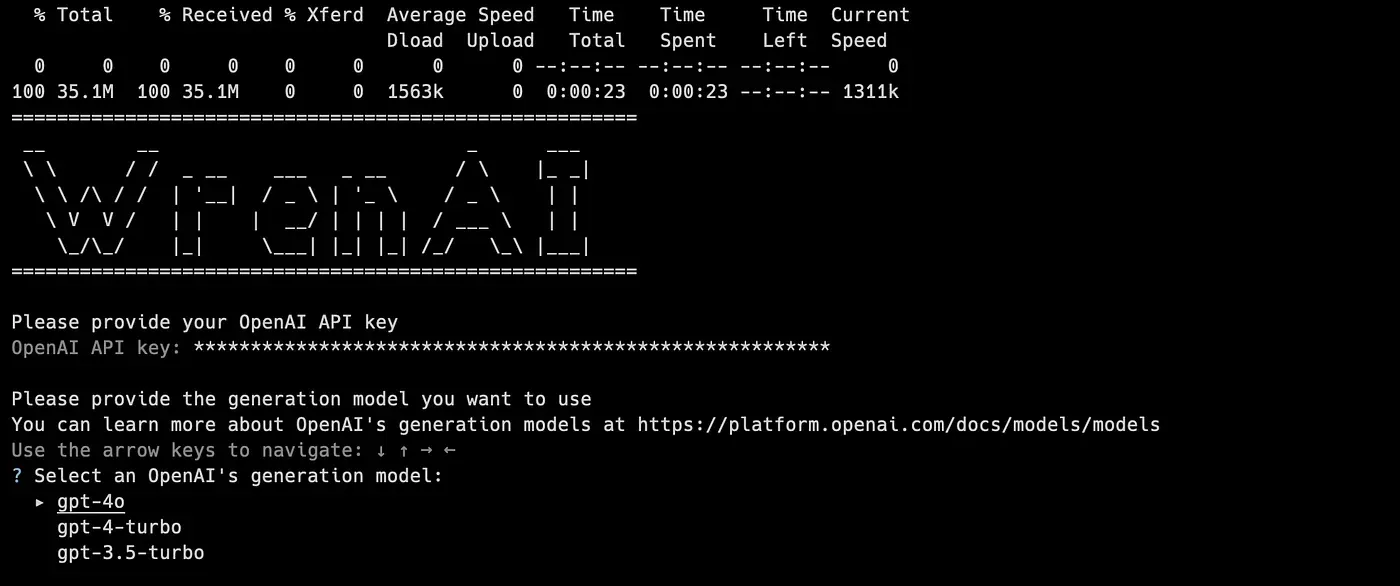
Install Wren AI with CLI
Now you’ll see we are running docker-compose on your computer; after the installation, the tool will automatically open up your browser to access Wren AI.
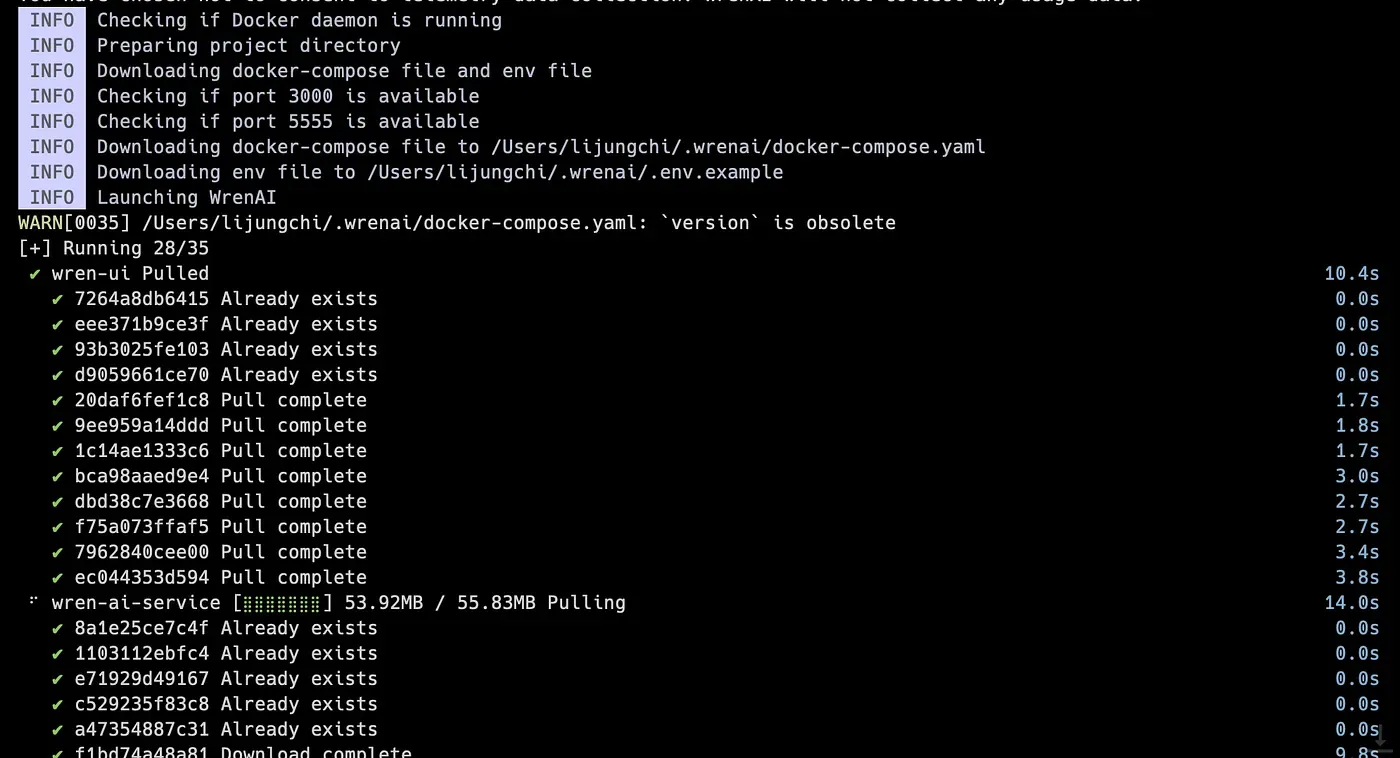
Running Docker Compose on your computer
Connect your Data Source
While the terminal is successfully installed, it will launch the browser
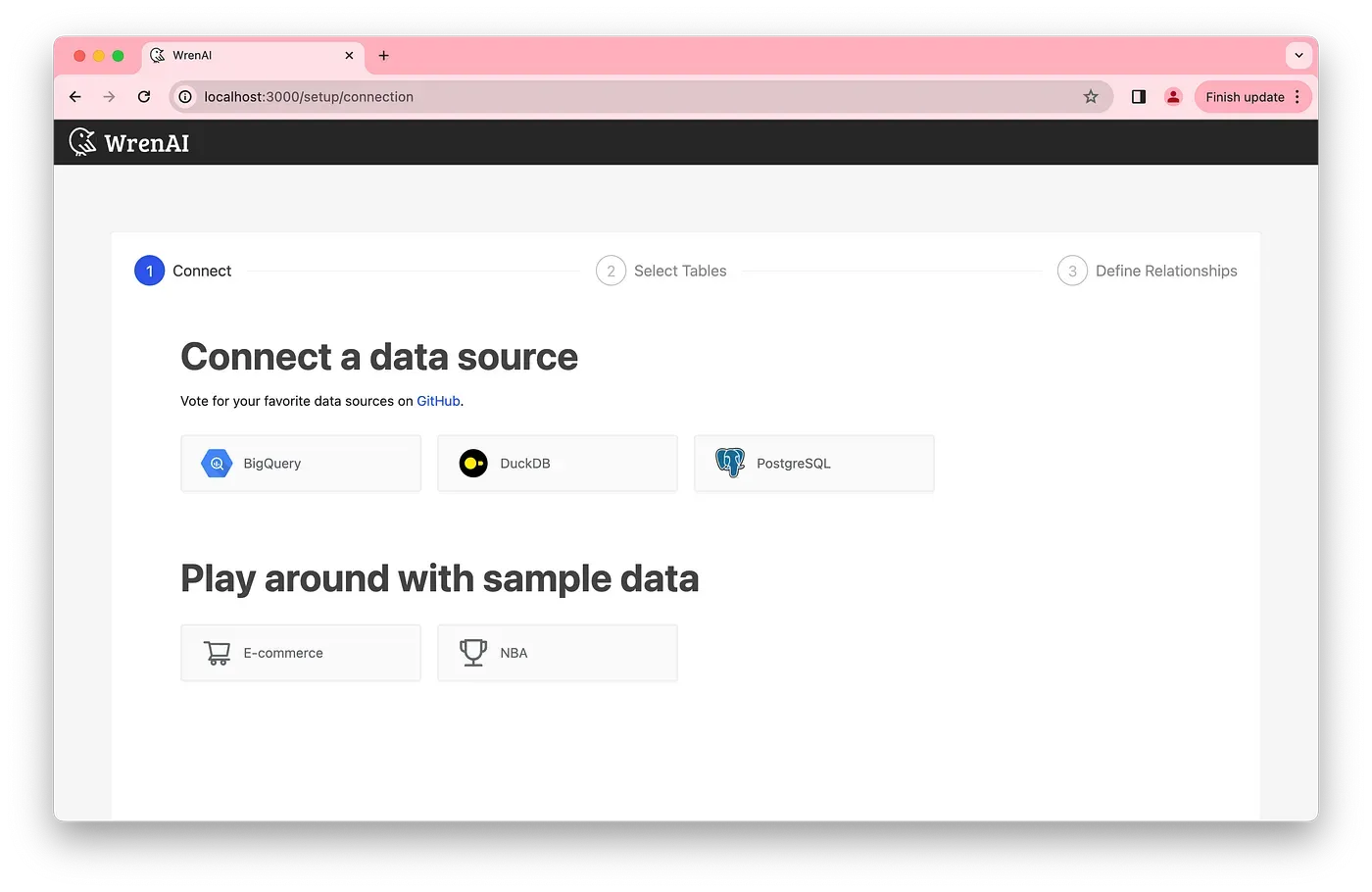
First-time launching Wren AI
Select PostgreSQL database connector
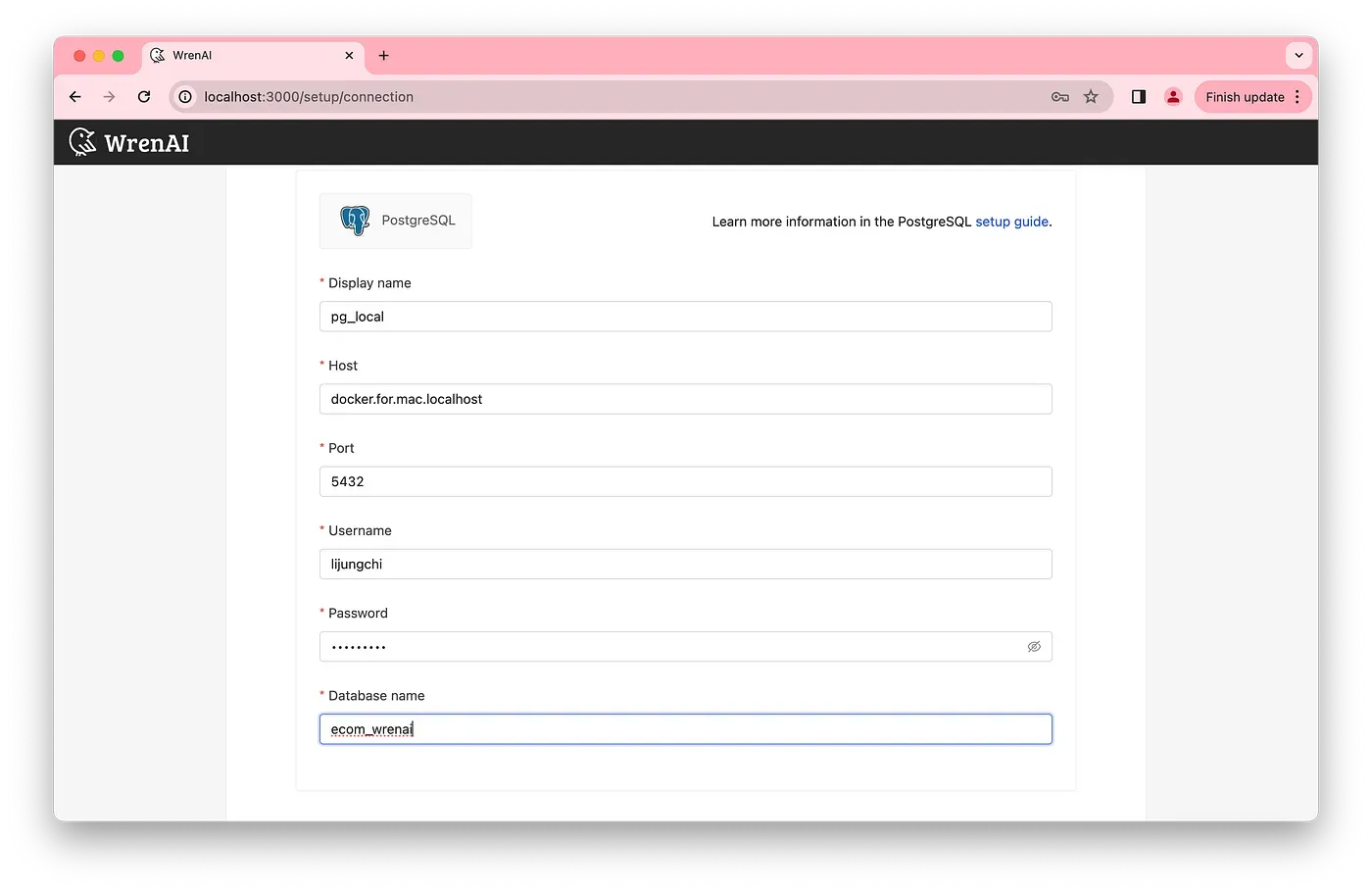
Fill out the connection information
If you use the Mac local PostgreSQL database, enter docker.for.mac.localhost to access the database.
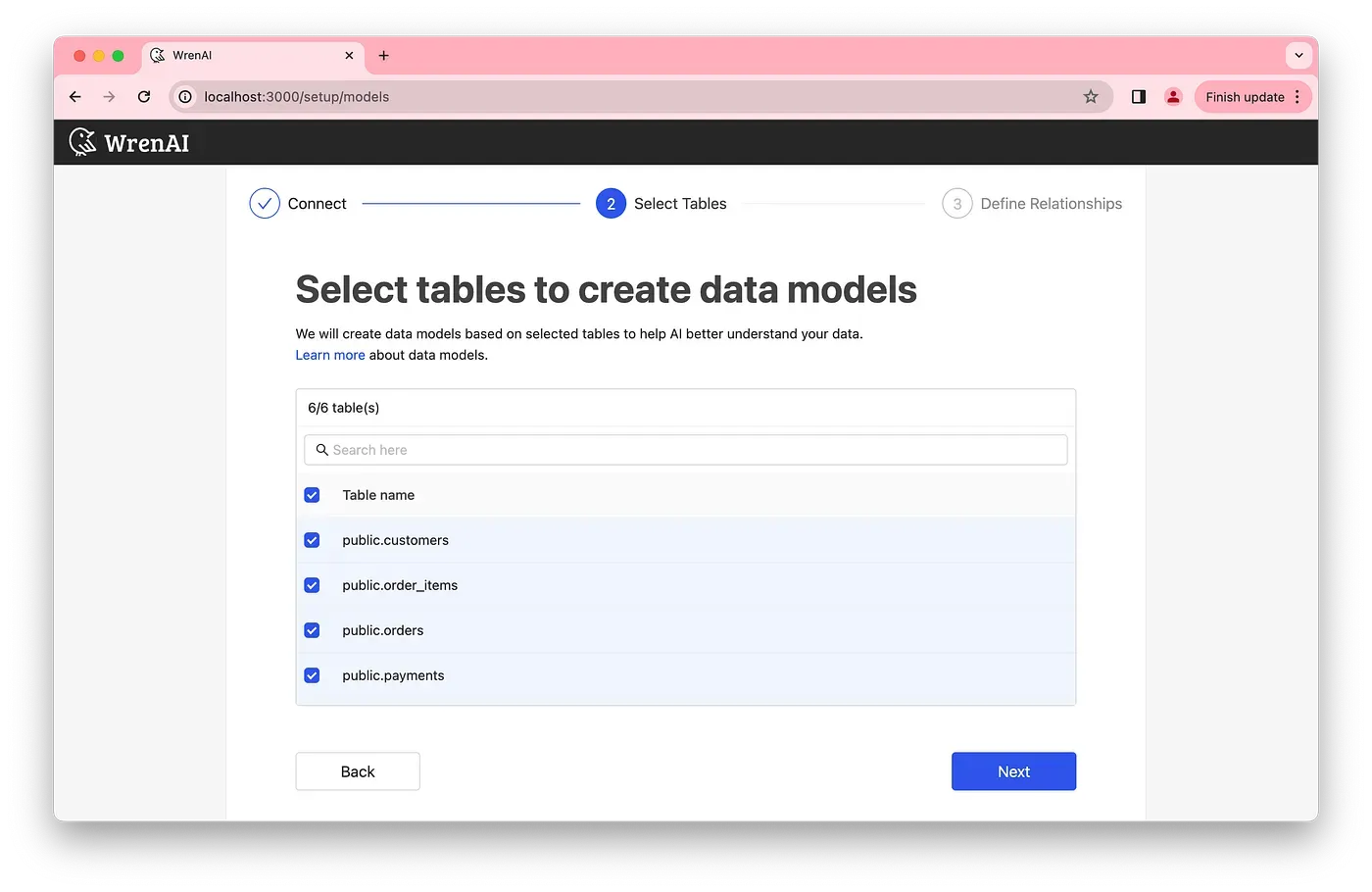
Select data models in your database.
Next step, define relationships to the semantic models; this could help LLMs to understand more about your semantic data structure.
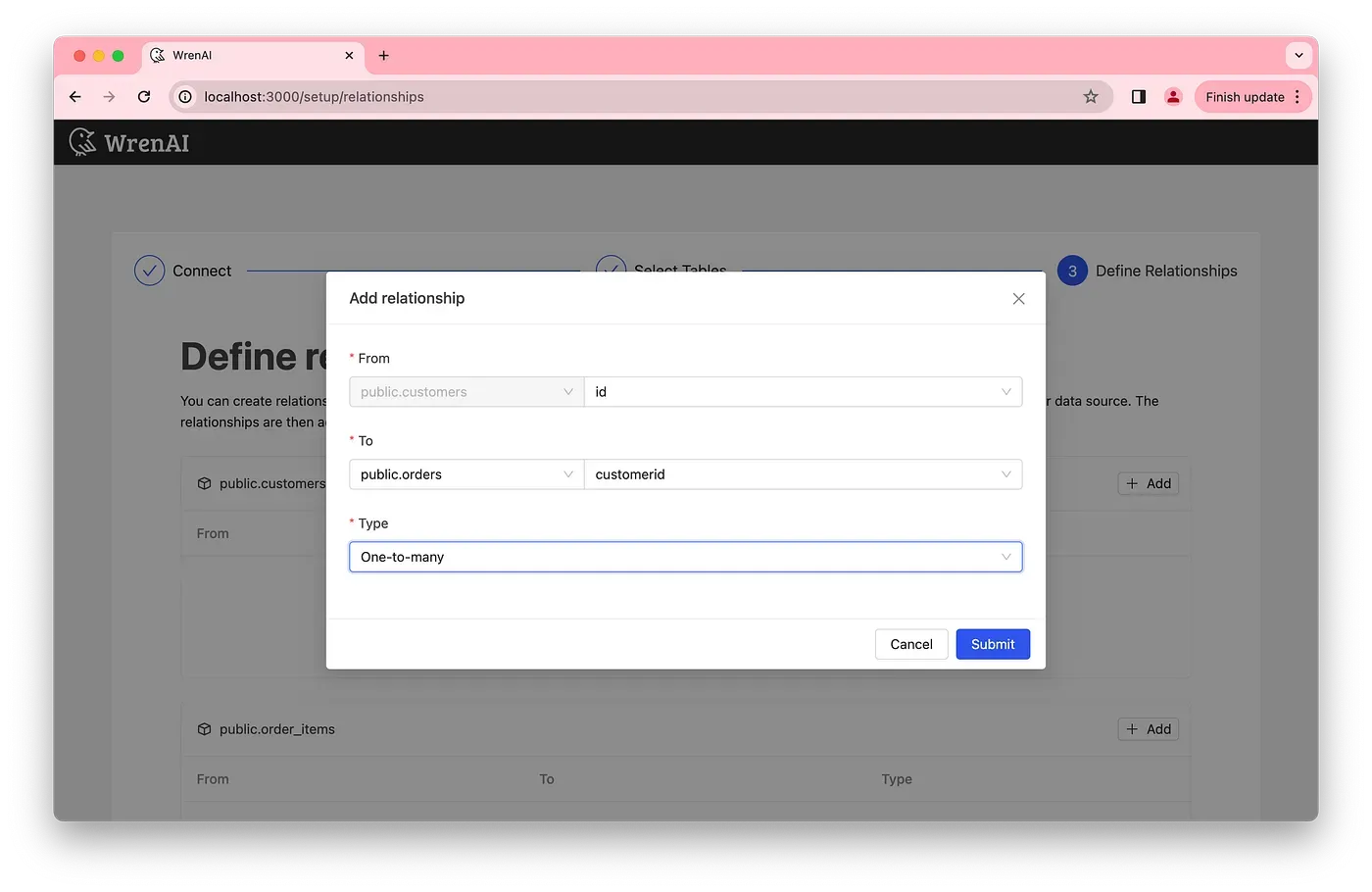
Add semantic relationships
Now, you are all set!
You can view all your data models in the Wren AI UI.
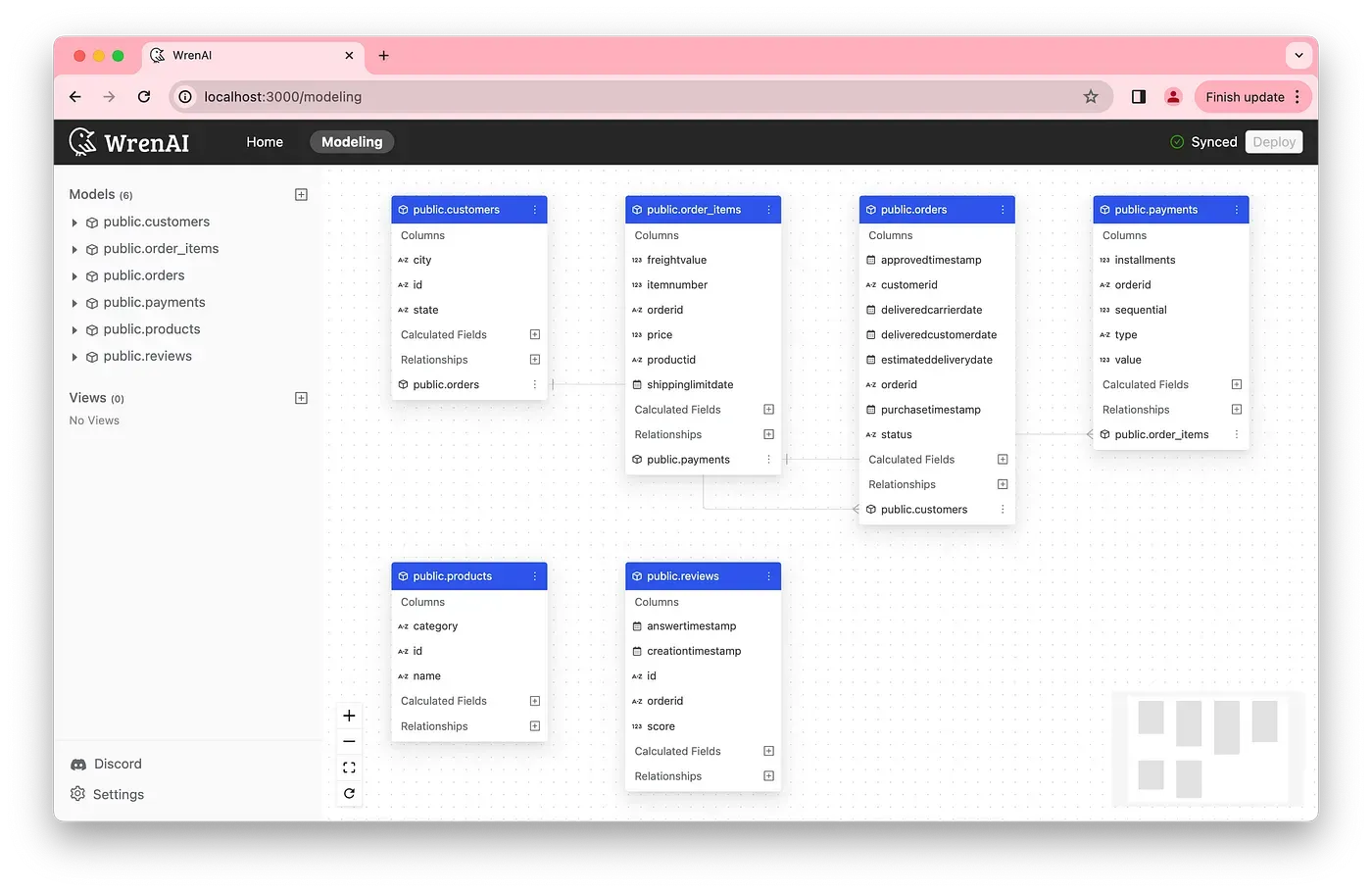
Complete the setup
Playing around with Wren AI
Wren AI UI semantic modeling
With Wren AI UI, you can model your data models in a semantic context, such as adding descriptions, relationships, calculations, etc. The context could help LLMs learn your business terminologies and KPI definitions and reduce hallucinations when joining multiple tables; LLMs know the data structure hierarchy by learning through relationships such as whether it is a many-to-one , one-to-many , or many-to-many relationships between tables.
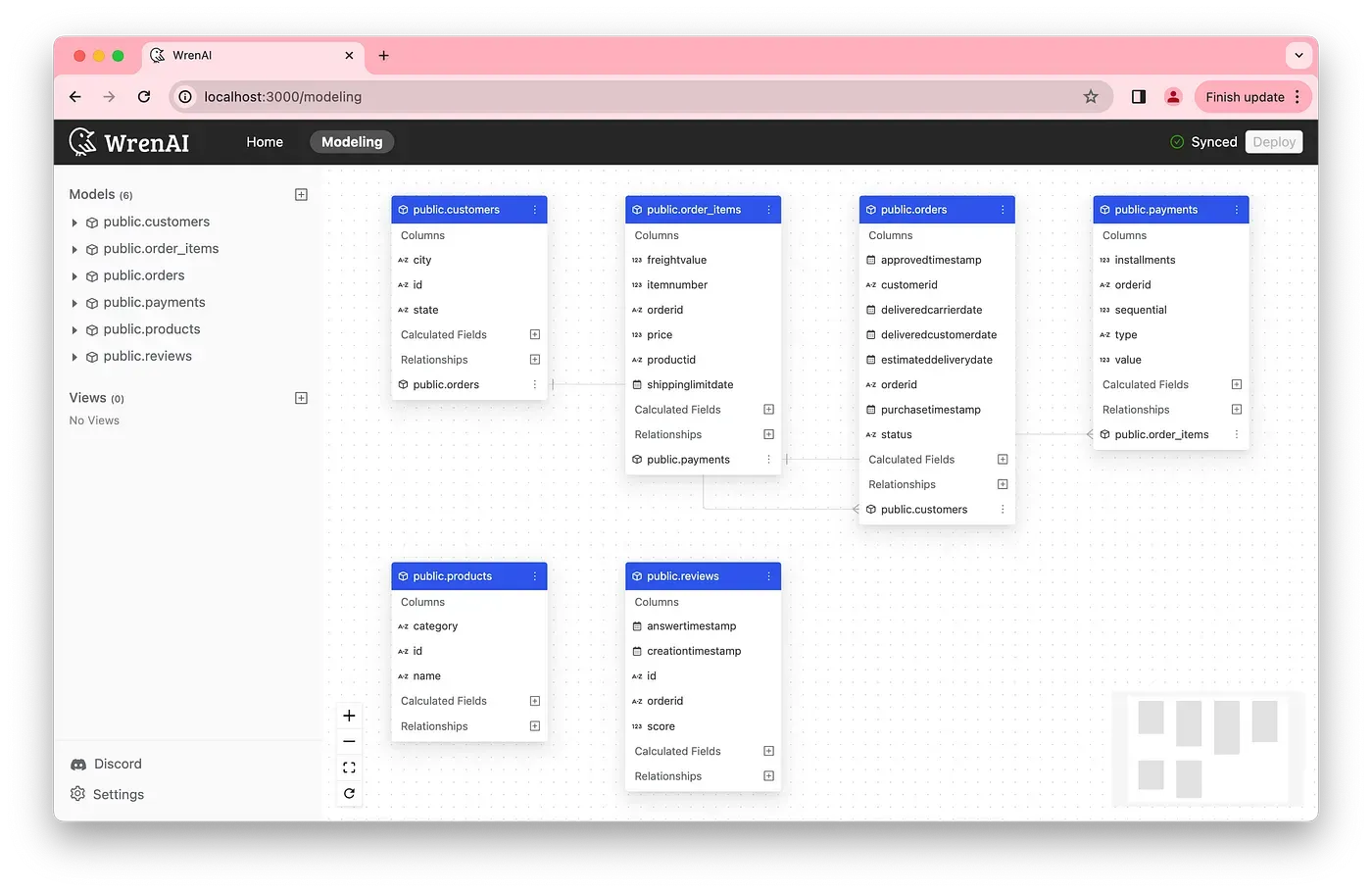 Semantic modeling through Wren AI UI
Semantic modeling through Wren AI UI
Define your business KPIs and formulas via calculations in Wren AI.
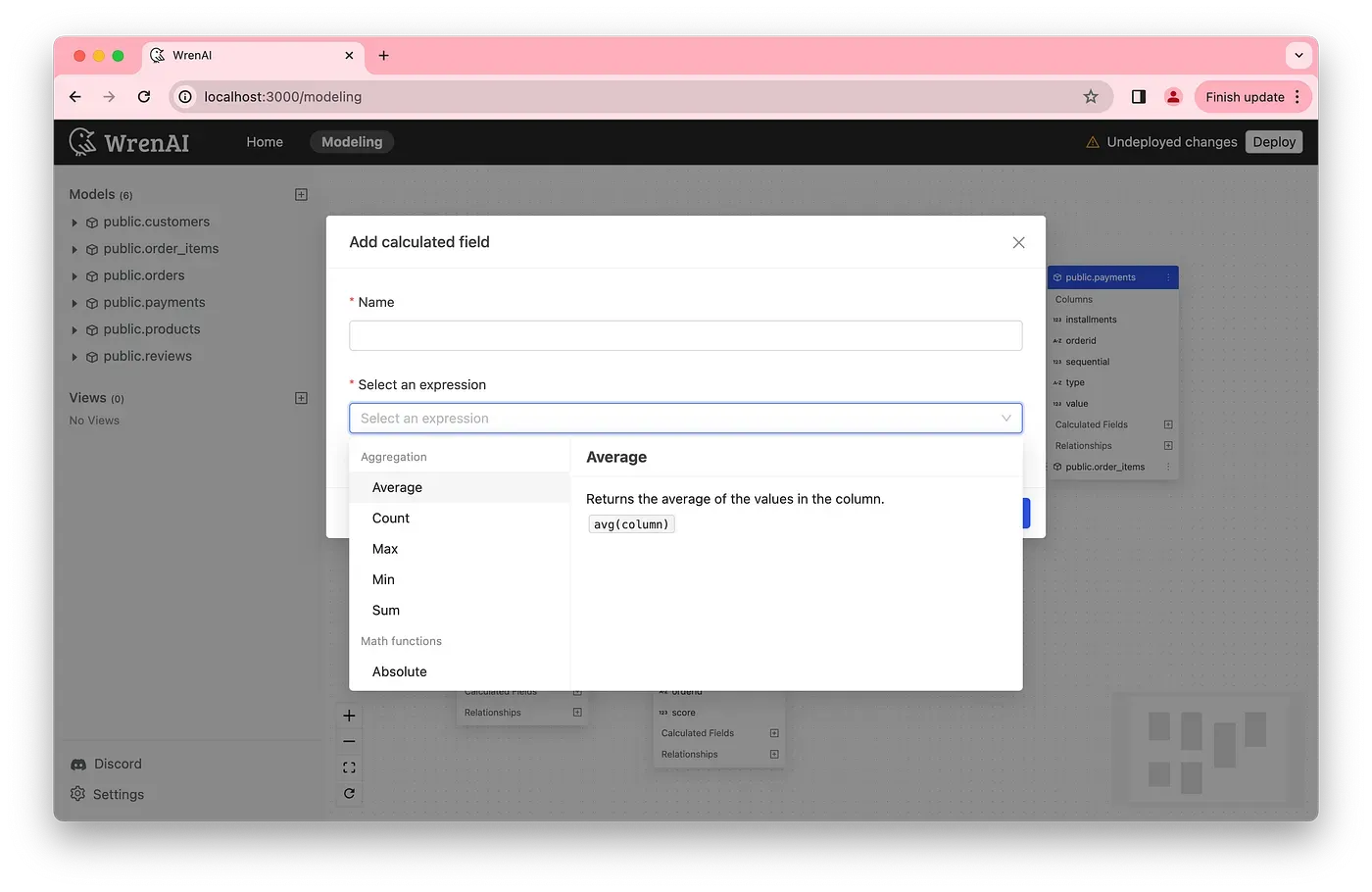
Add calculations in the data model
Adding semantic relationships between tables.
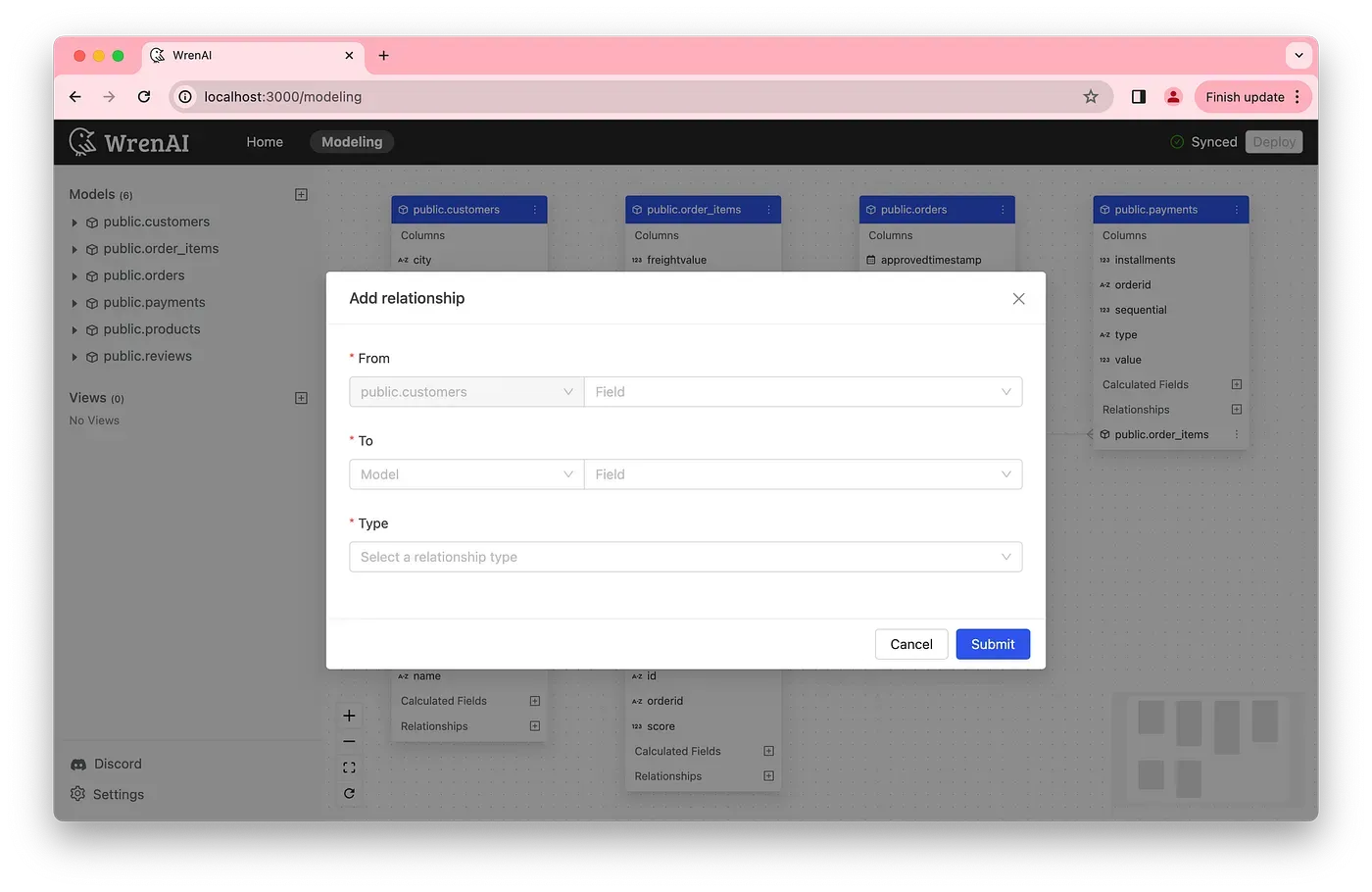
Add relationships in the data model.
Ask business questions and Follow-up insights with Wren AI
Now you can switch to the Home page in Wren AI UI, by clicking New Thread you can start asking any of your business questions, Wren AI search for relevant semantics through the vector store and provides recommendations.
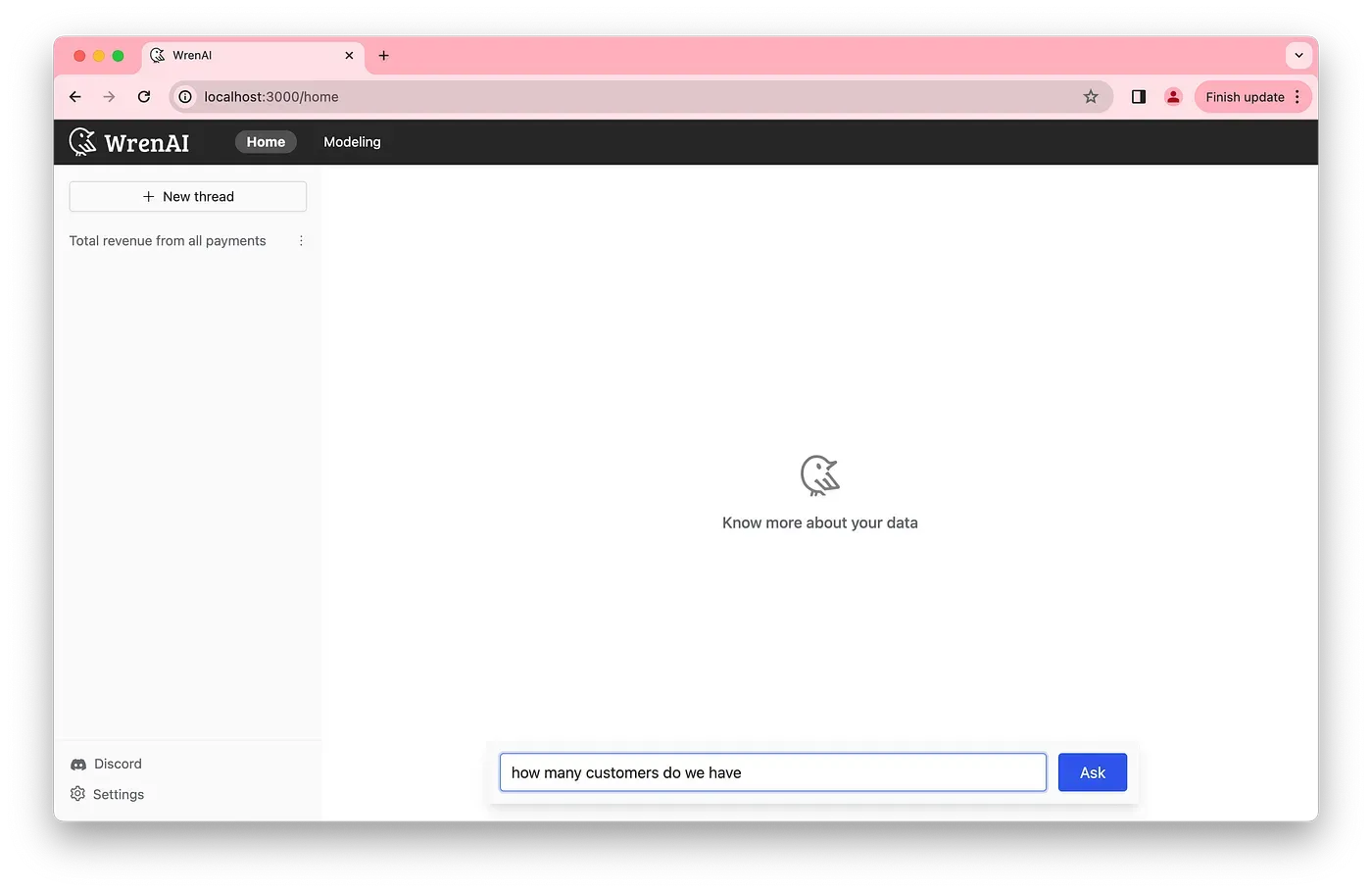
Ask any business questions to Wren AI
Wren AI will show up to 3 options for your business questions; you can select the most relevant question to generate the final result.
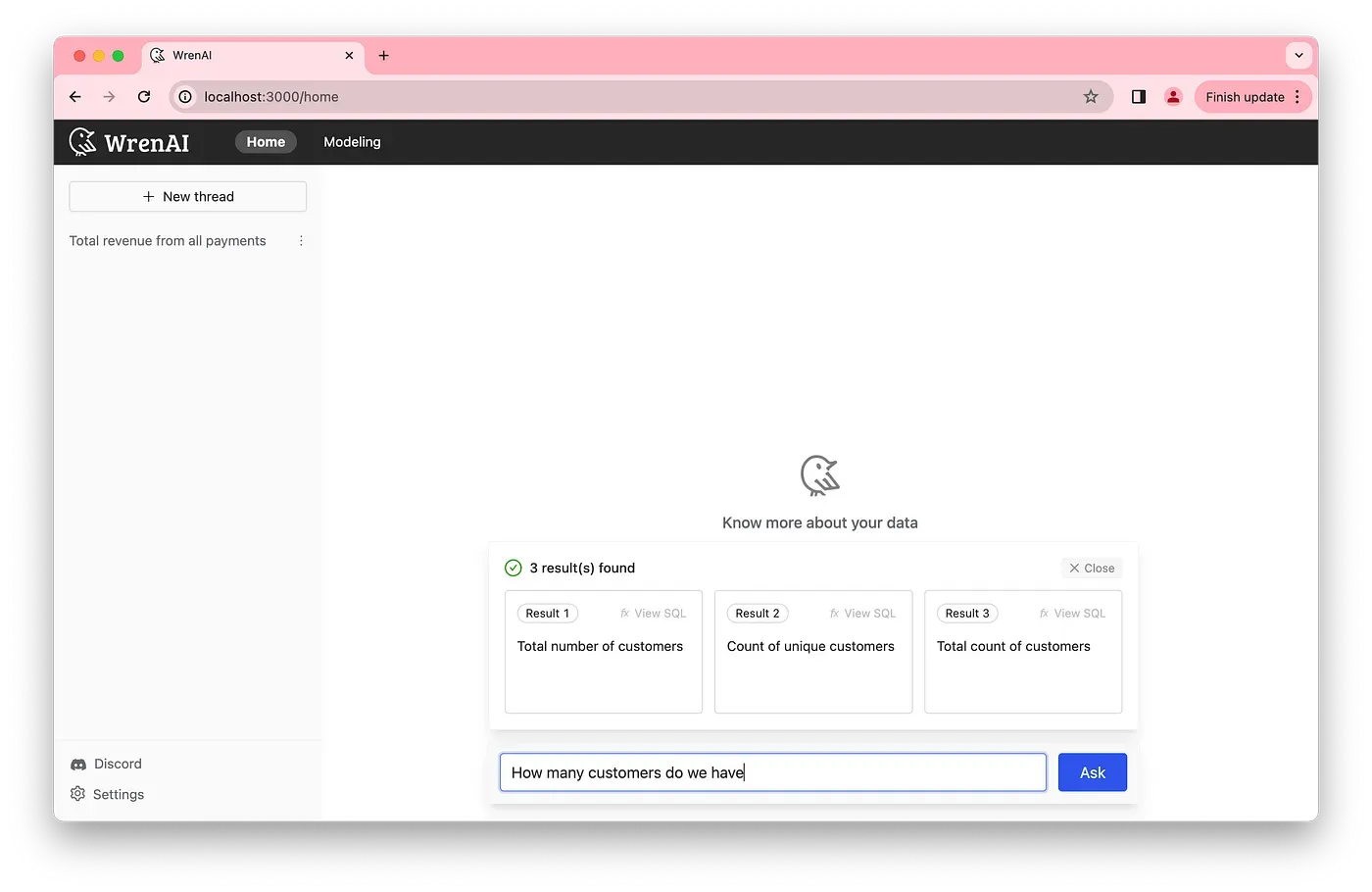
Wren AI searches for the most relevant result
As you select an option, Wren AI will display a step-by-step breakdown of the summary, including SQL and data, allowing you to verify if the result is what you were looking for.

Step-by-step breakdown of the SQL summary
You can ask follow-up questions to gain deeper insights into the result.
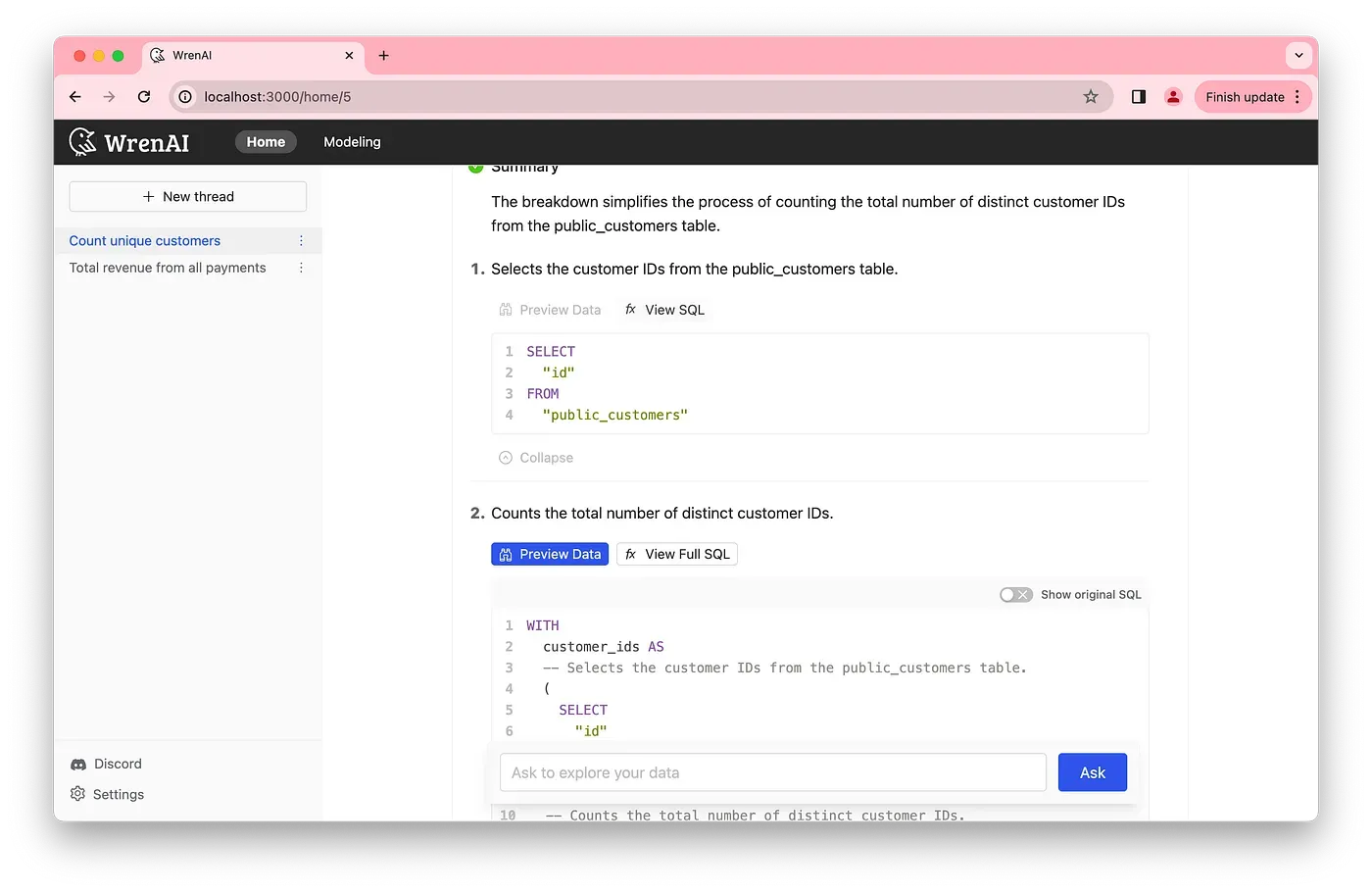
Ask follow-up questions to gain more insights.
Let’s about it! Hope you are having fun with gpt-4o!
Supercharge Your
Data with AI Today
Join thousands of data teams already using Wren AI to make data-driven decisions faster and more efficiently.
Start Free TrialRelated Posts
Related Posts
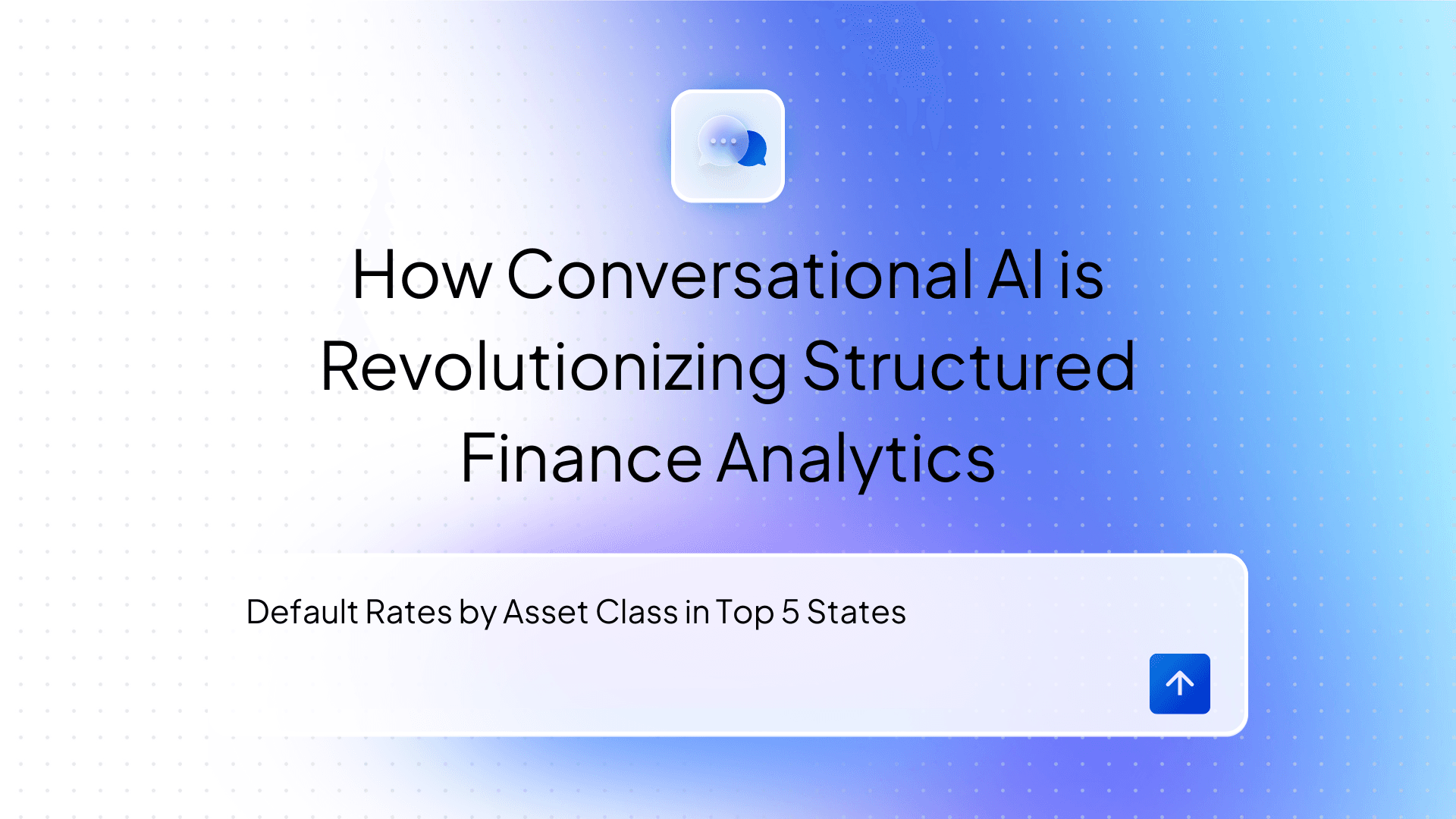
Beyond Dashboards How Conversational AI is Revolutionizing Structured Finance Analytics
How Wren AI transforms complex financial data into instant, actionable insights through natural language — no technical expertise required
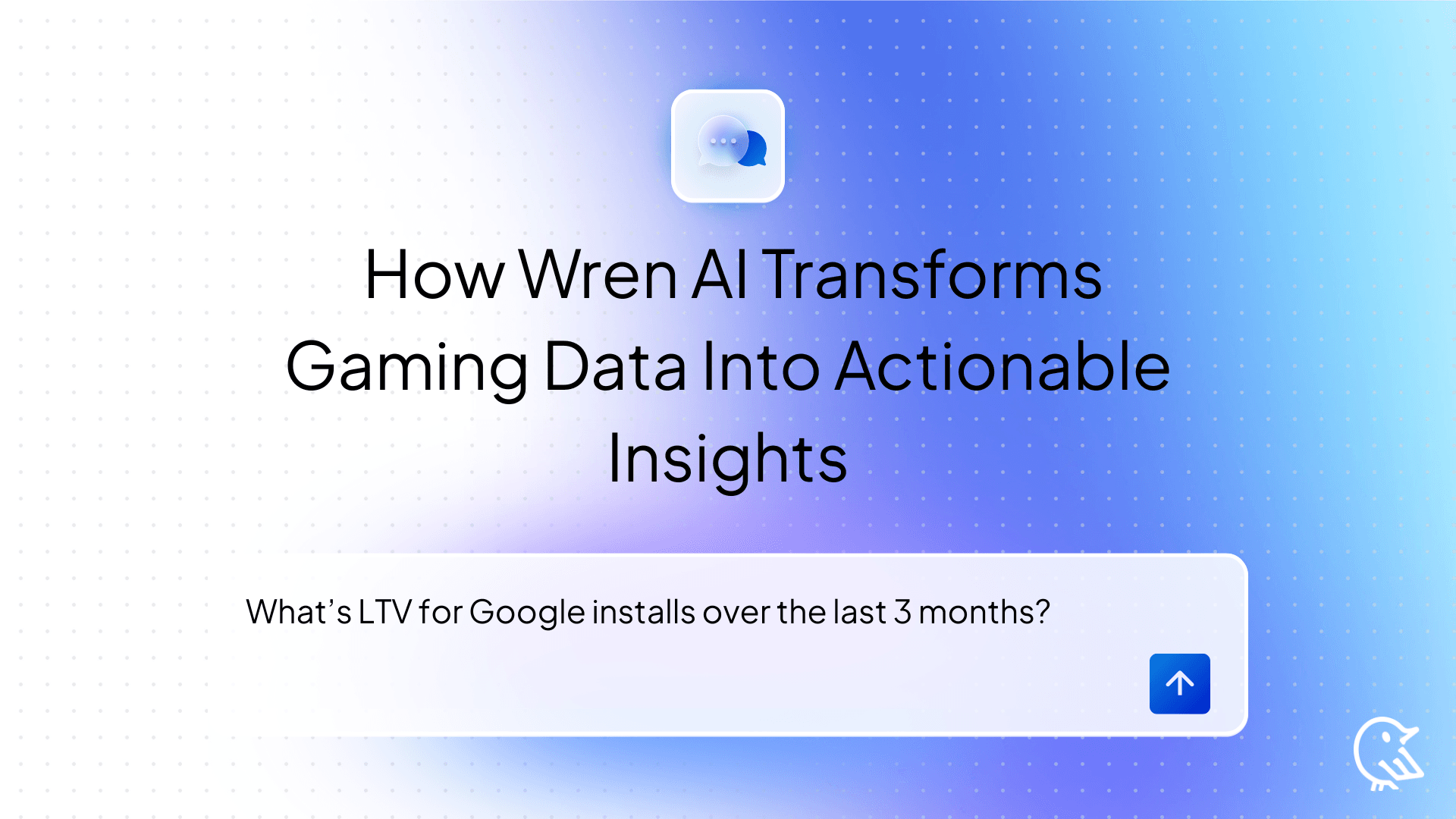
GAME’s ON Unlocking Gaming Analytics How Wren AI Transforms Backend Data Into Actionable Insights
How Wren AI Turns Natural-Language Questions Into Cost-Efficient SQL to Accelerate Insights from Gaming Data
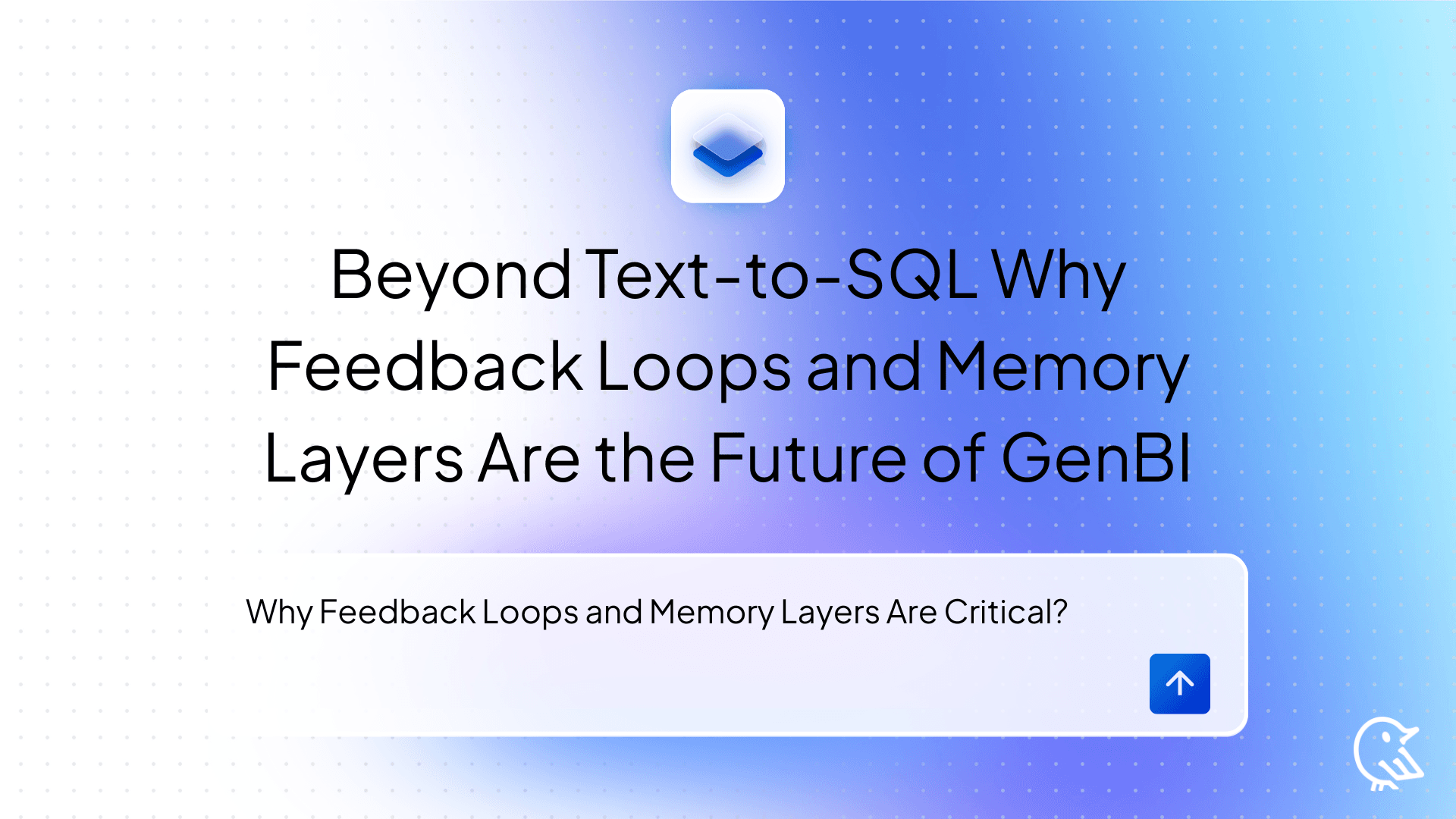
Beyond Text-to-SQL: Why Feedback Loops and Memory Layers Are the Future of GenBI
How Wren AI’s Innovative Approach to Question-SQL Pairs and Contextual Instructions Delivers 10x More Accurate Generative Business Intelligence